Video
In this lesson we look at how to create a new company in Sage Pastel Partner.
This is the first thing you need to do after installing Pastel Partner.
We have a video as well as screenshots with instructions below the video.

Get Free Sample Pastel Lessons
See how easy it is to learn Sage Pastel Partner by getting some free sample lessons to start with

Screenshots
Click on File -> New
Enter a New Company Name and select “Use Setup Assistant”
Read through the introduction and click Next
Enter the Company Details
Select the Date Format
Enter the details of the Financial Periods to be used
Enter the number of periods
Select which type of Chart of Accounts to create
Enter details for each of the cash books to be created
Enter details for any Inventory Price lists to be created
Enter default Customer Terms
Select whether customers should default to Open Item or Balance Forward
Select the type of paper you will be printing on
Click on Process to create the company

Get Free Sample Pastel Lessons
See how easy it is to learn Sage Pastel Partner by getting some free sample lessons to start with



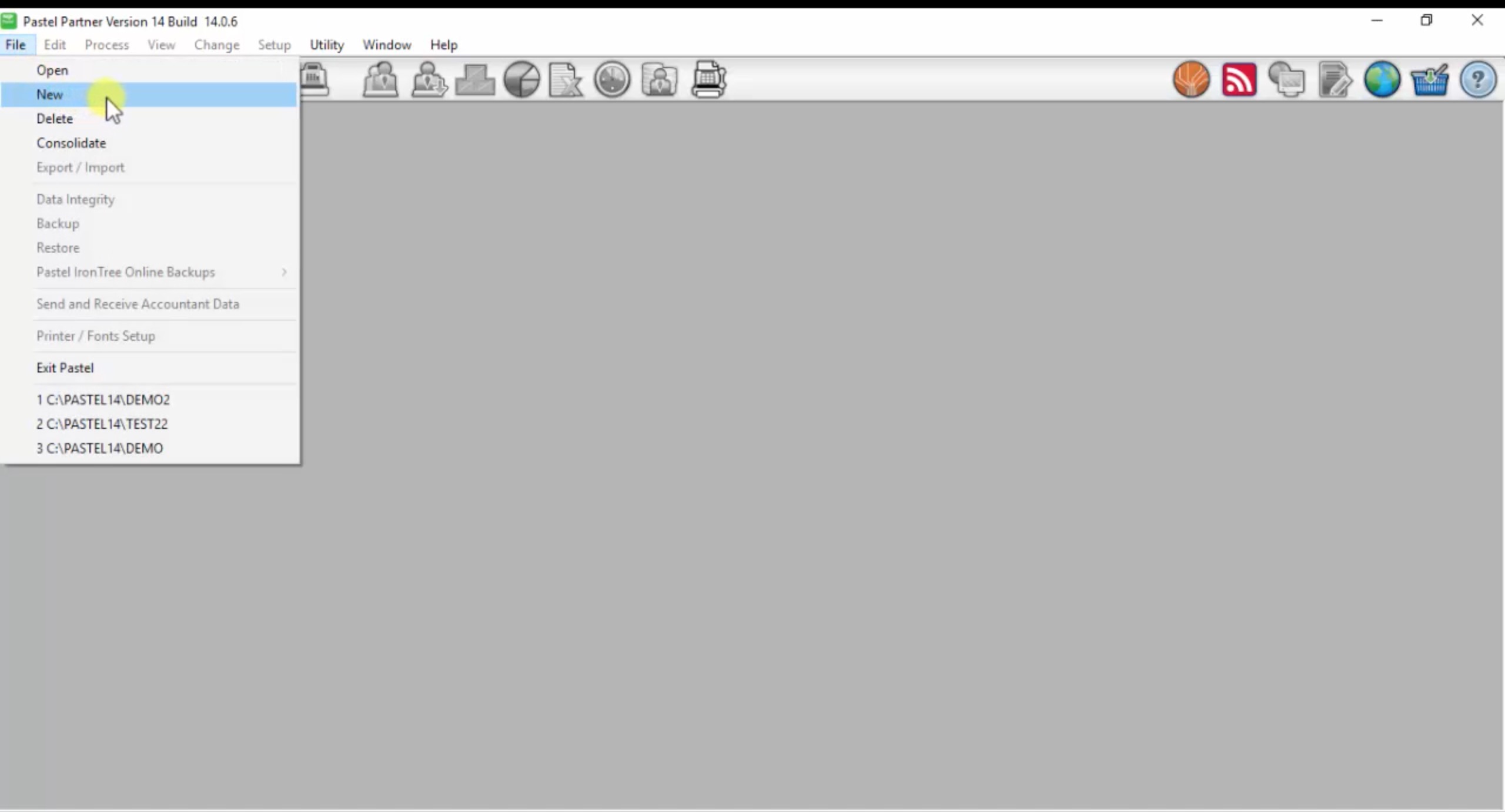
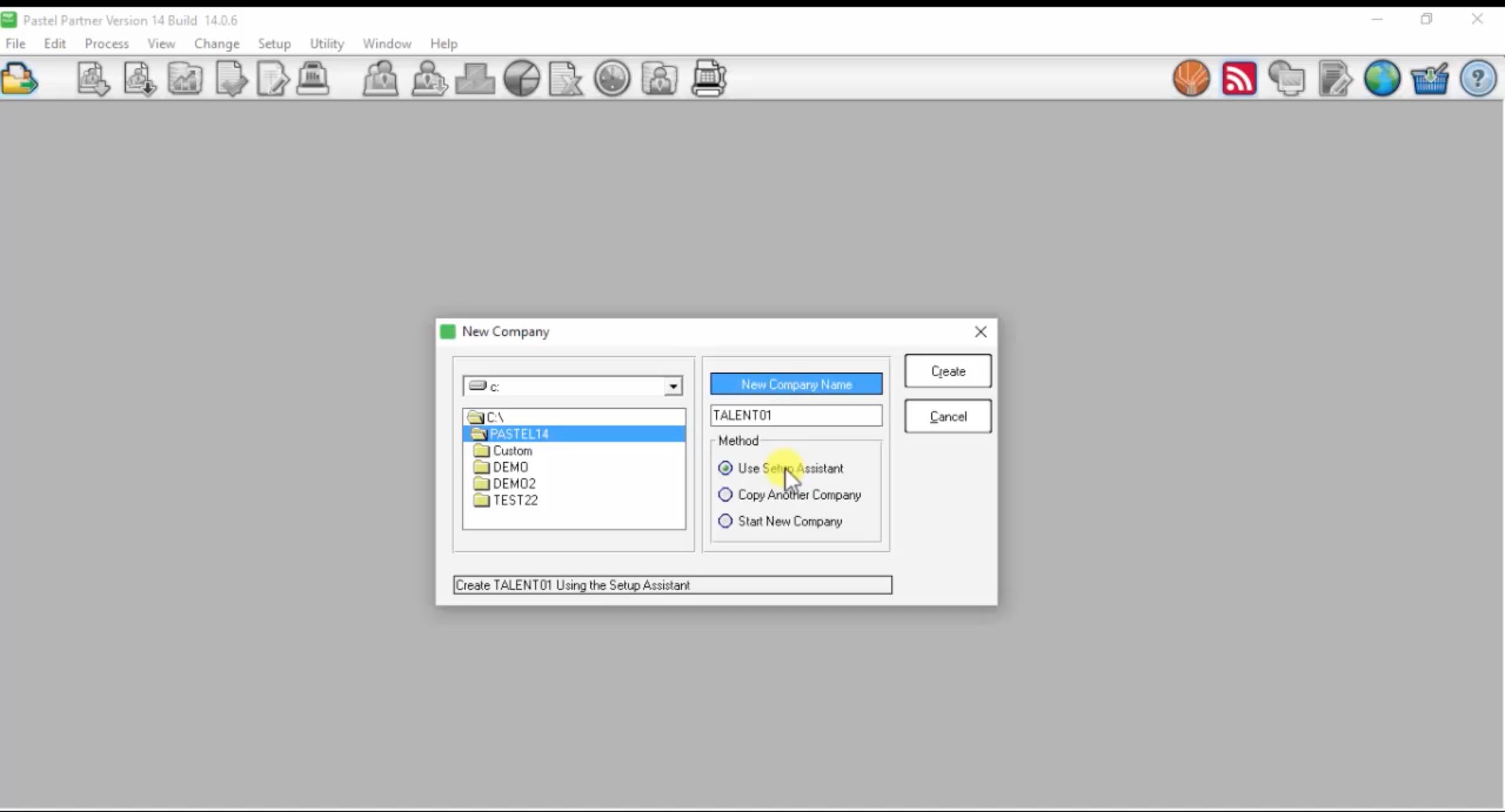
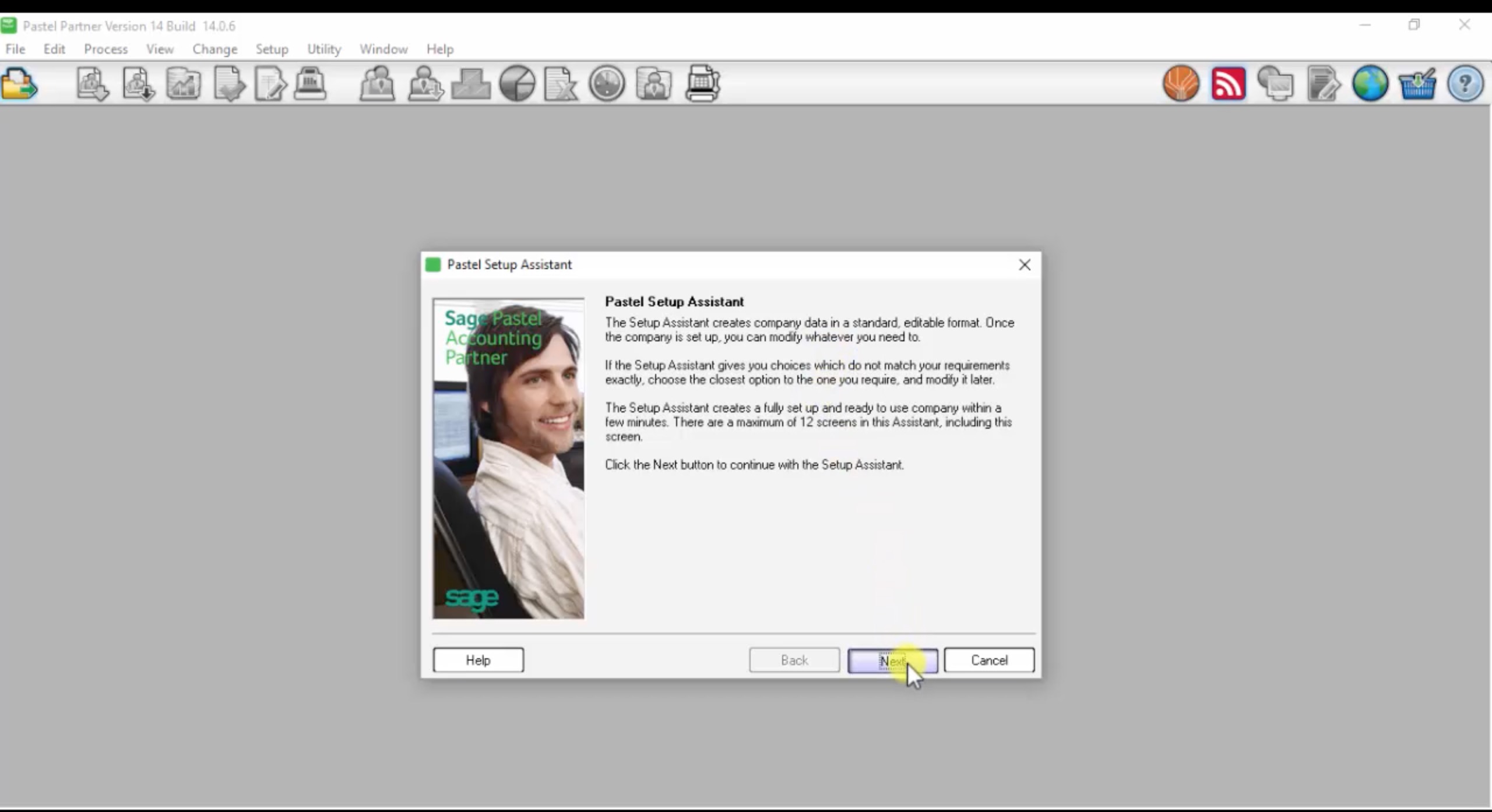
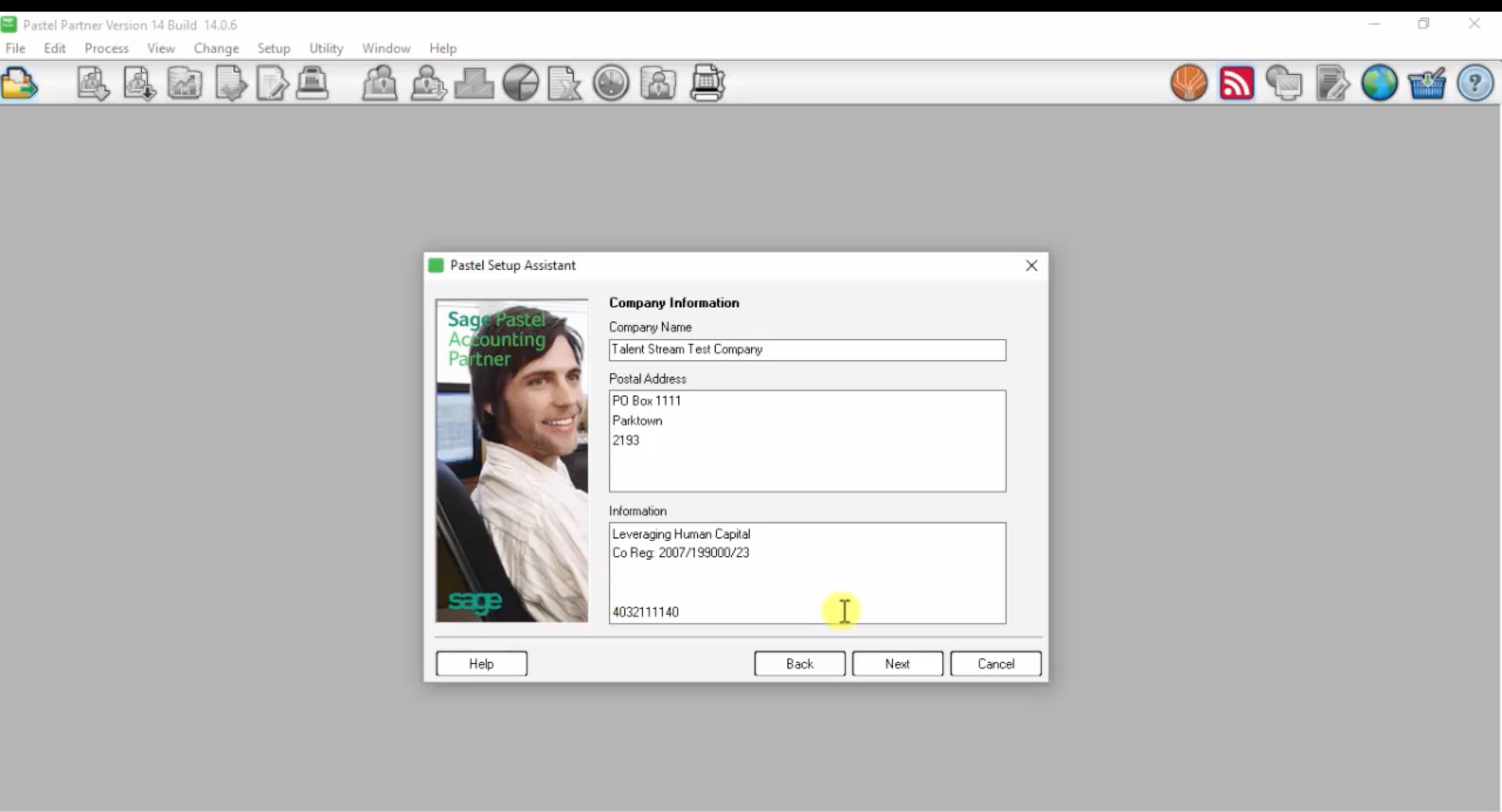
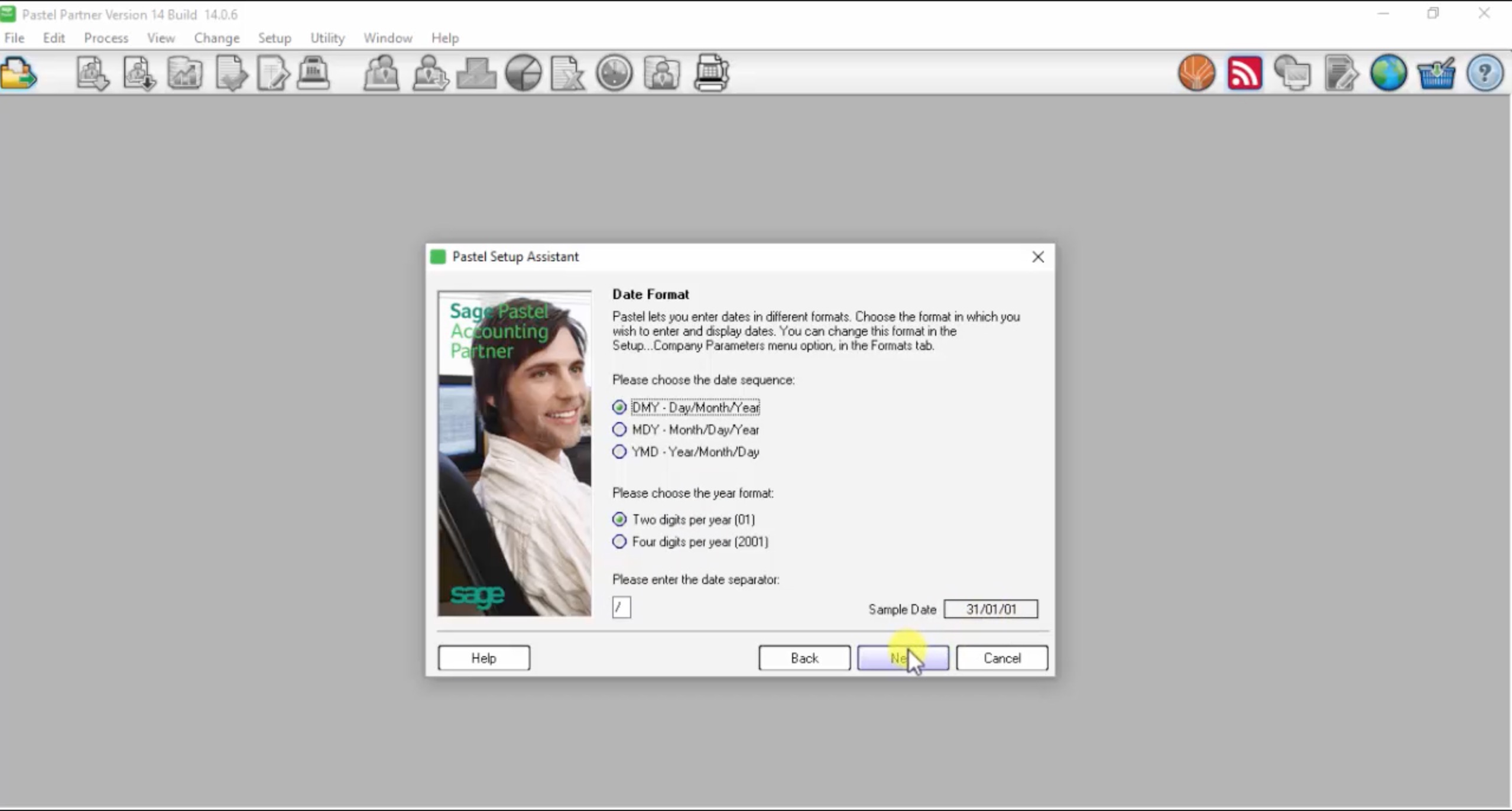
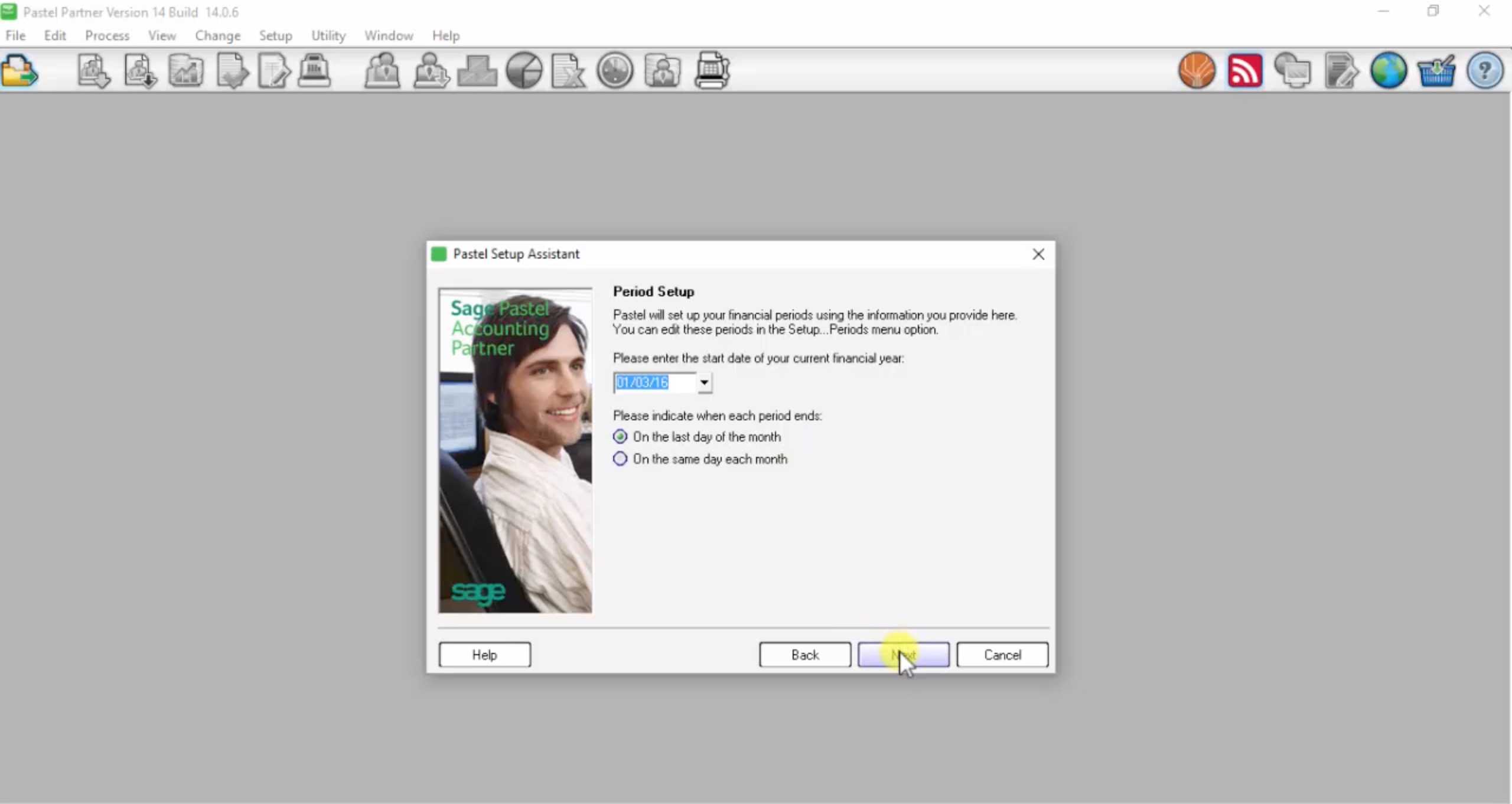
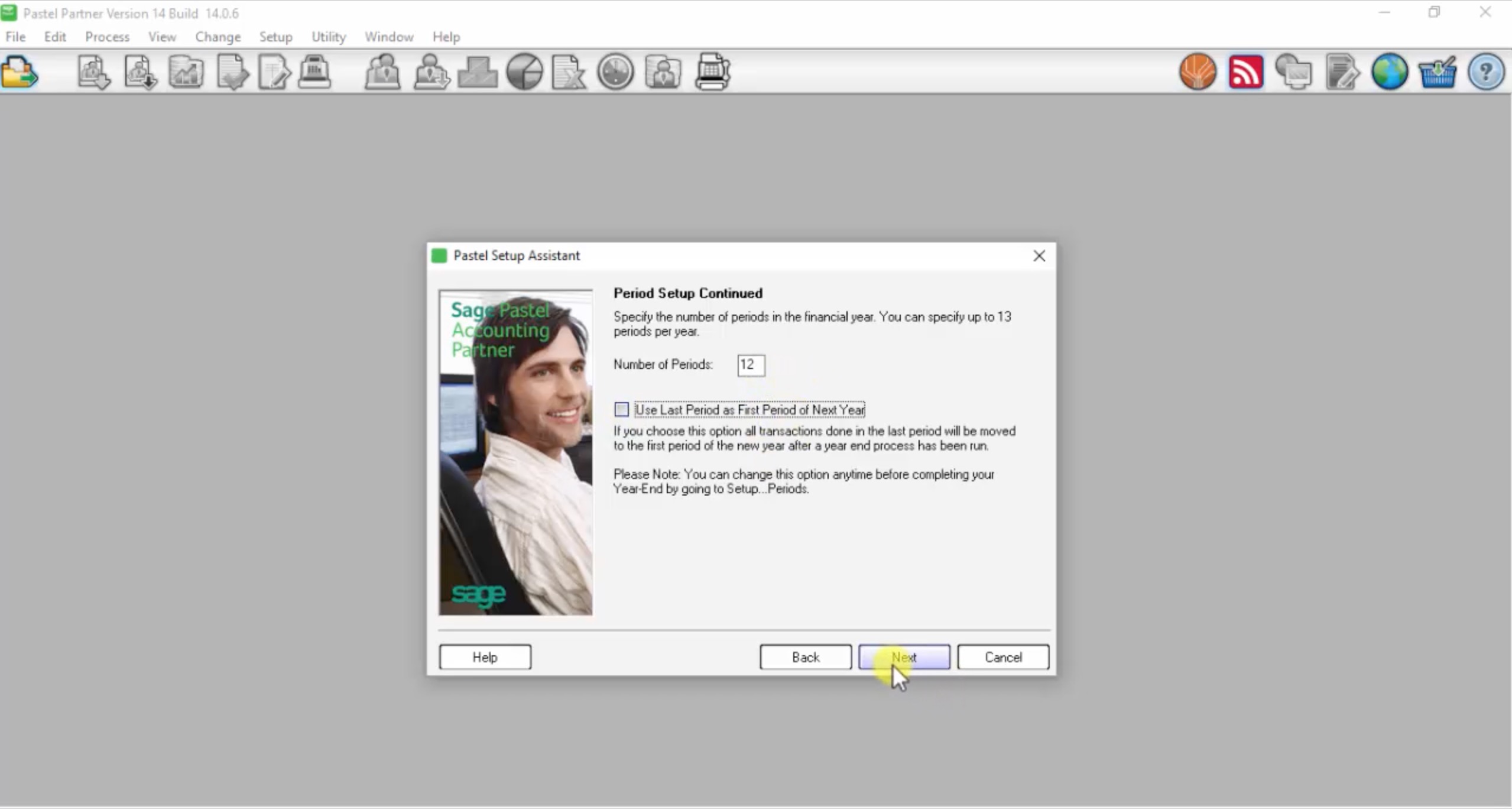
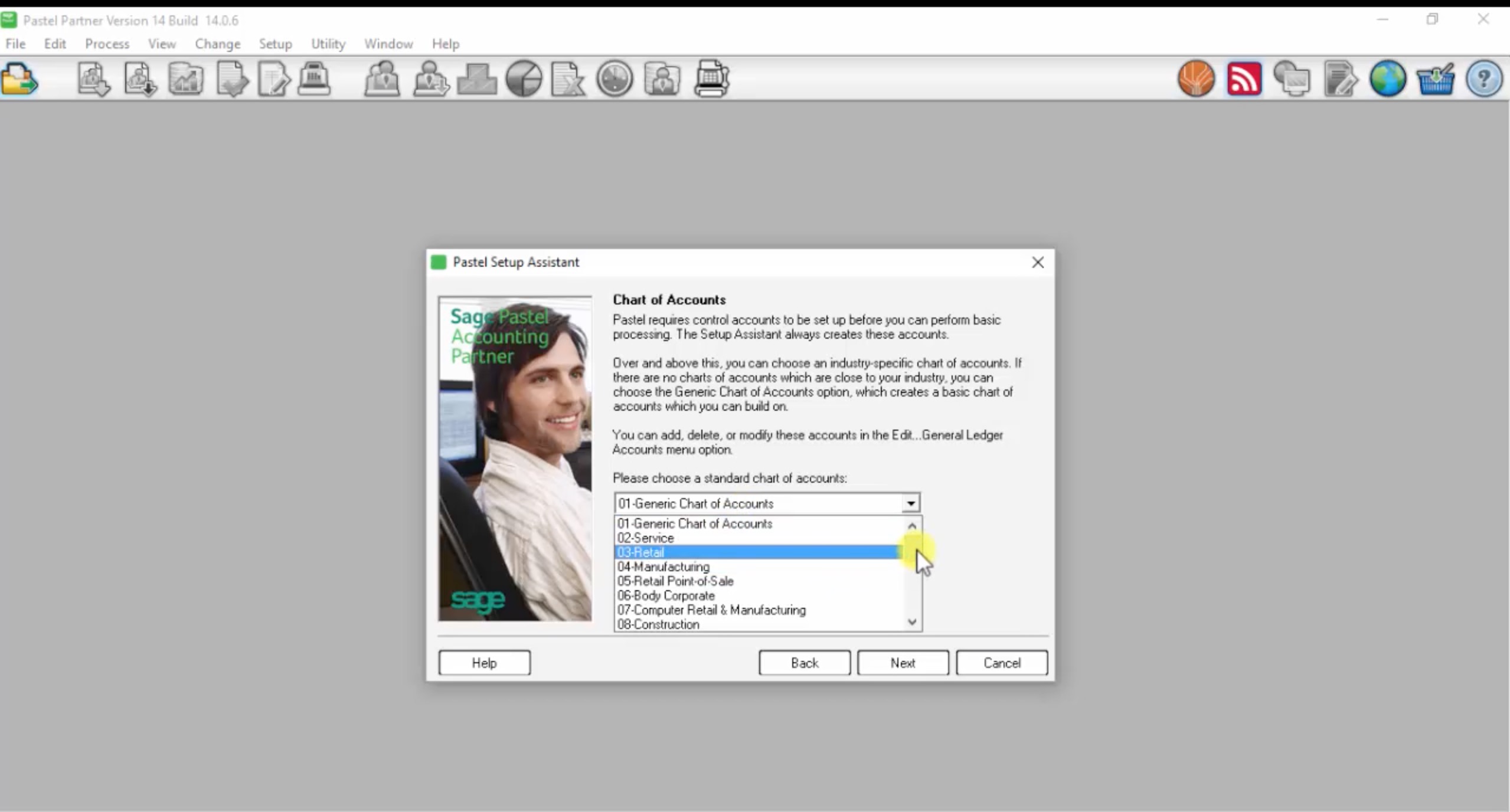
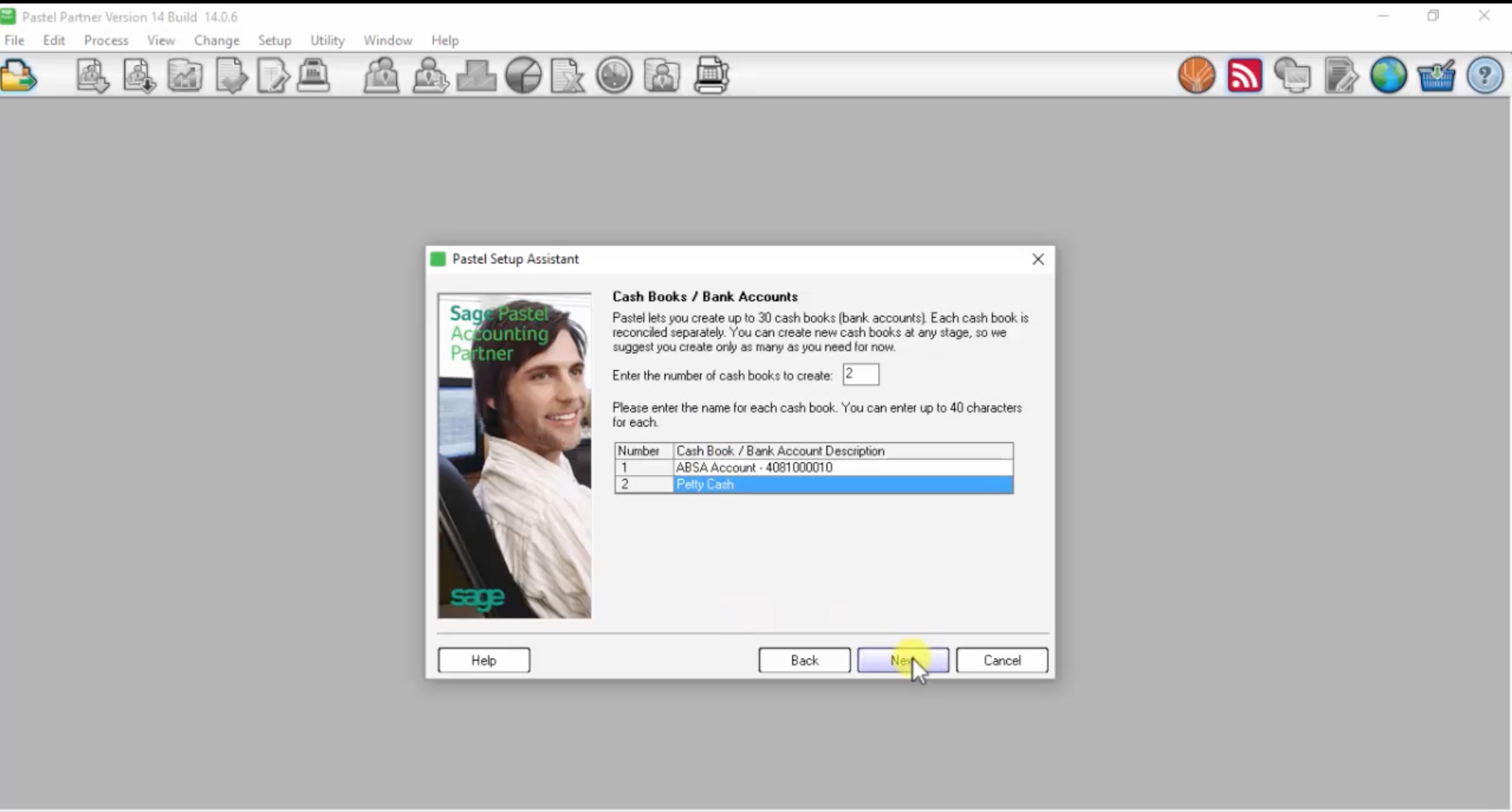
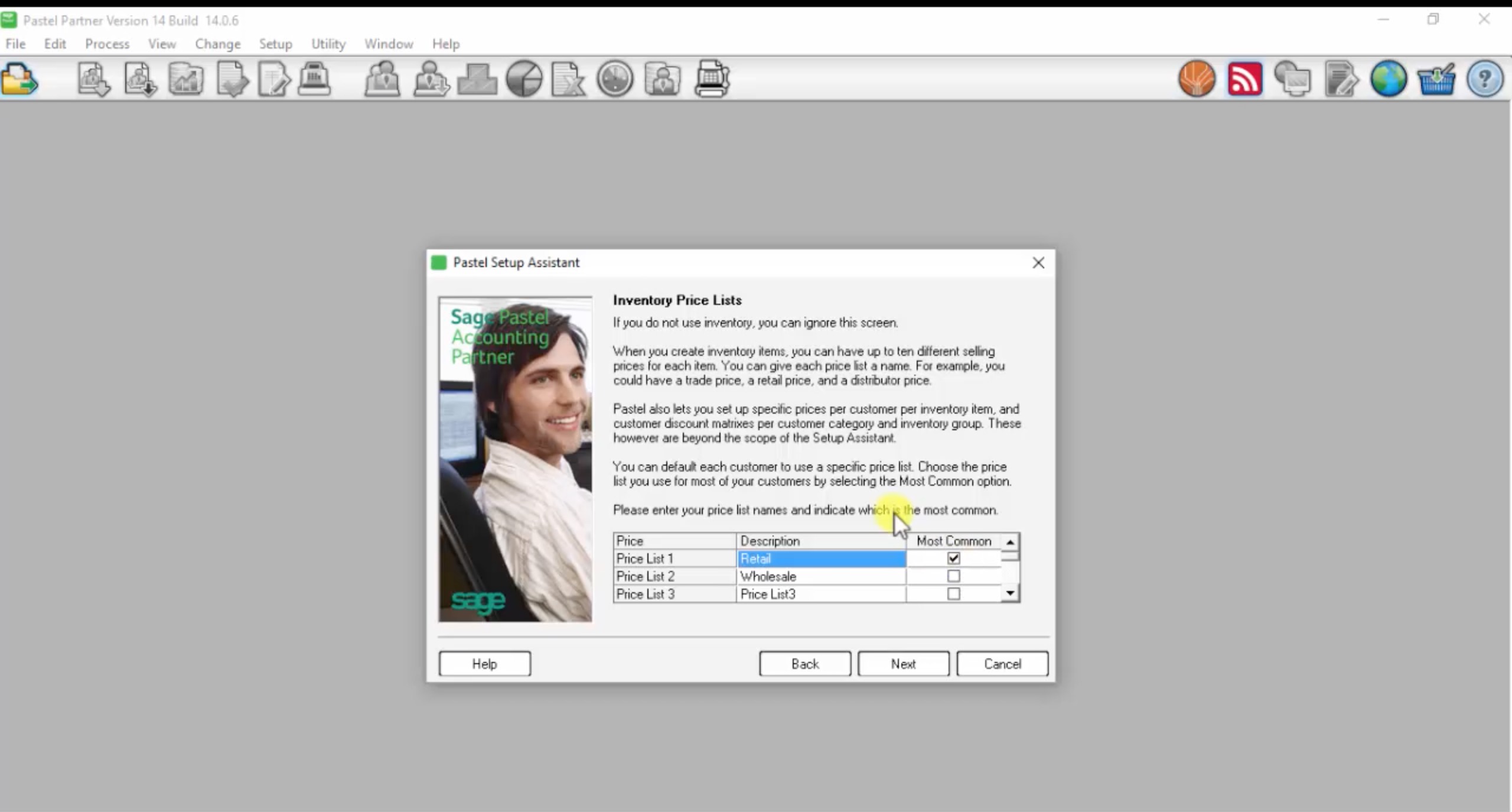
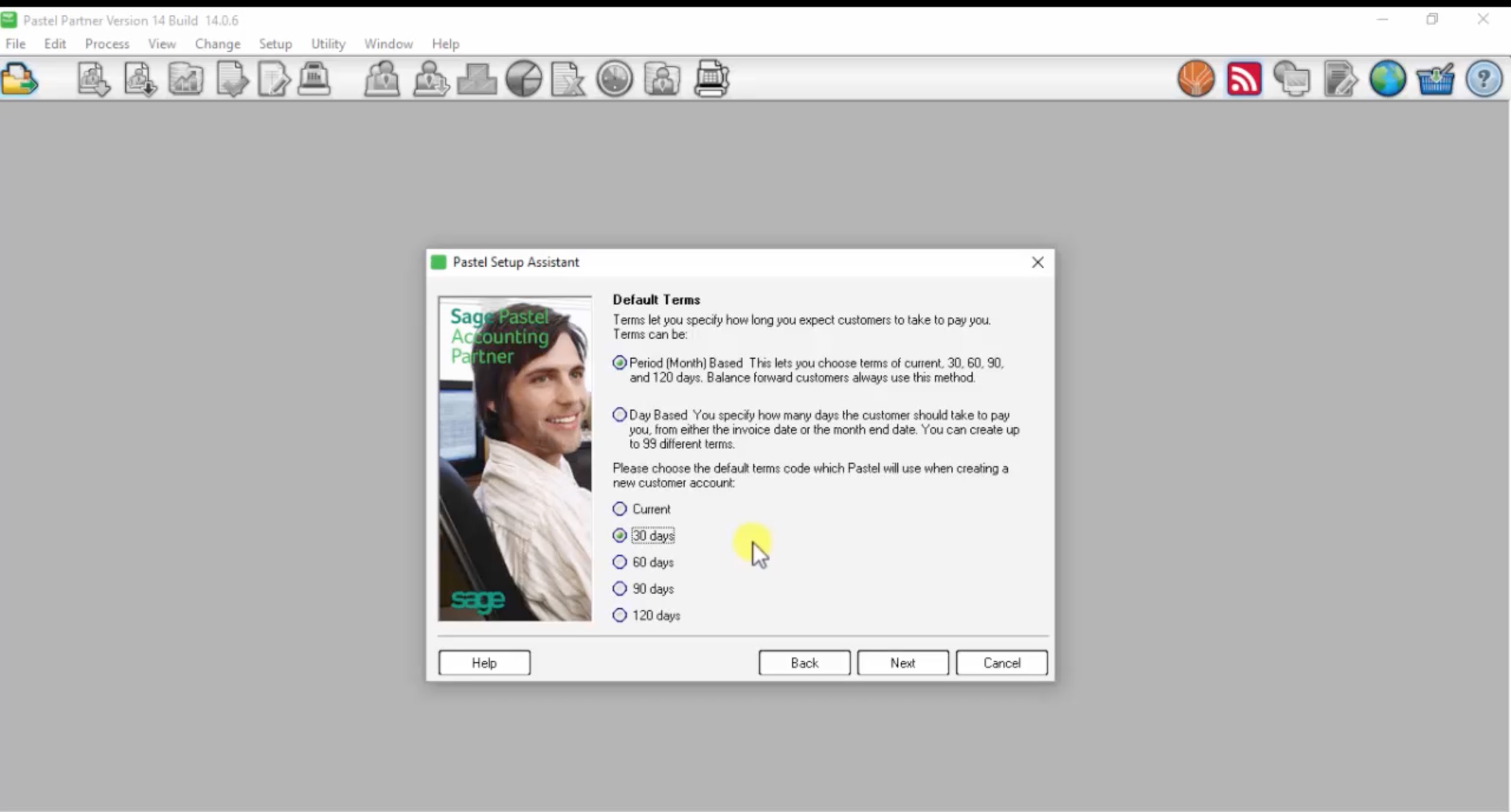
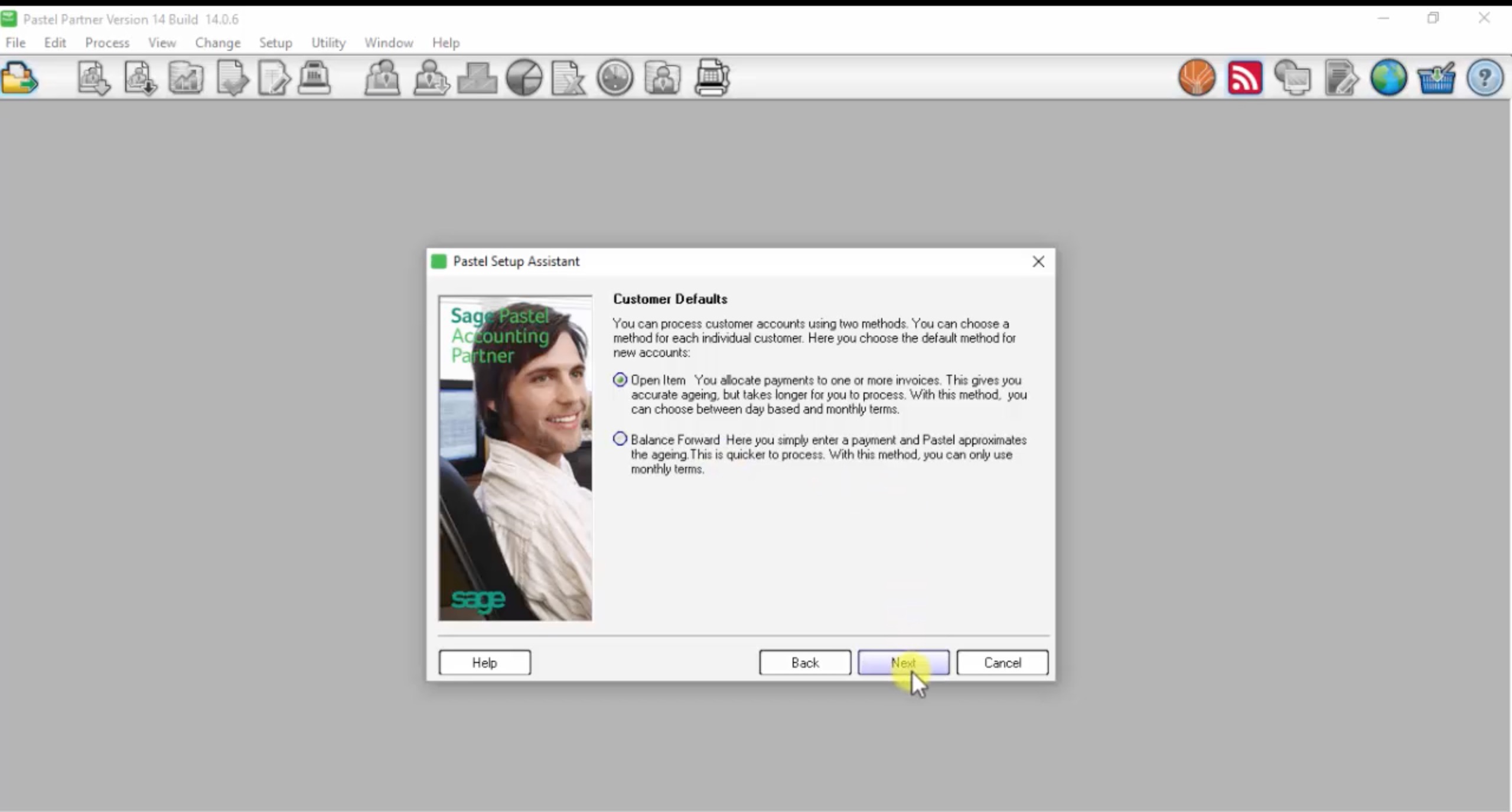
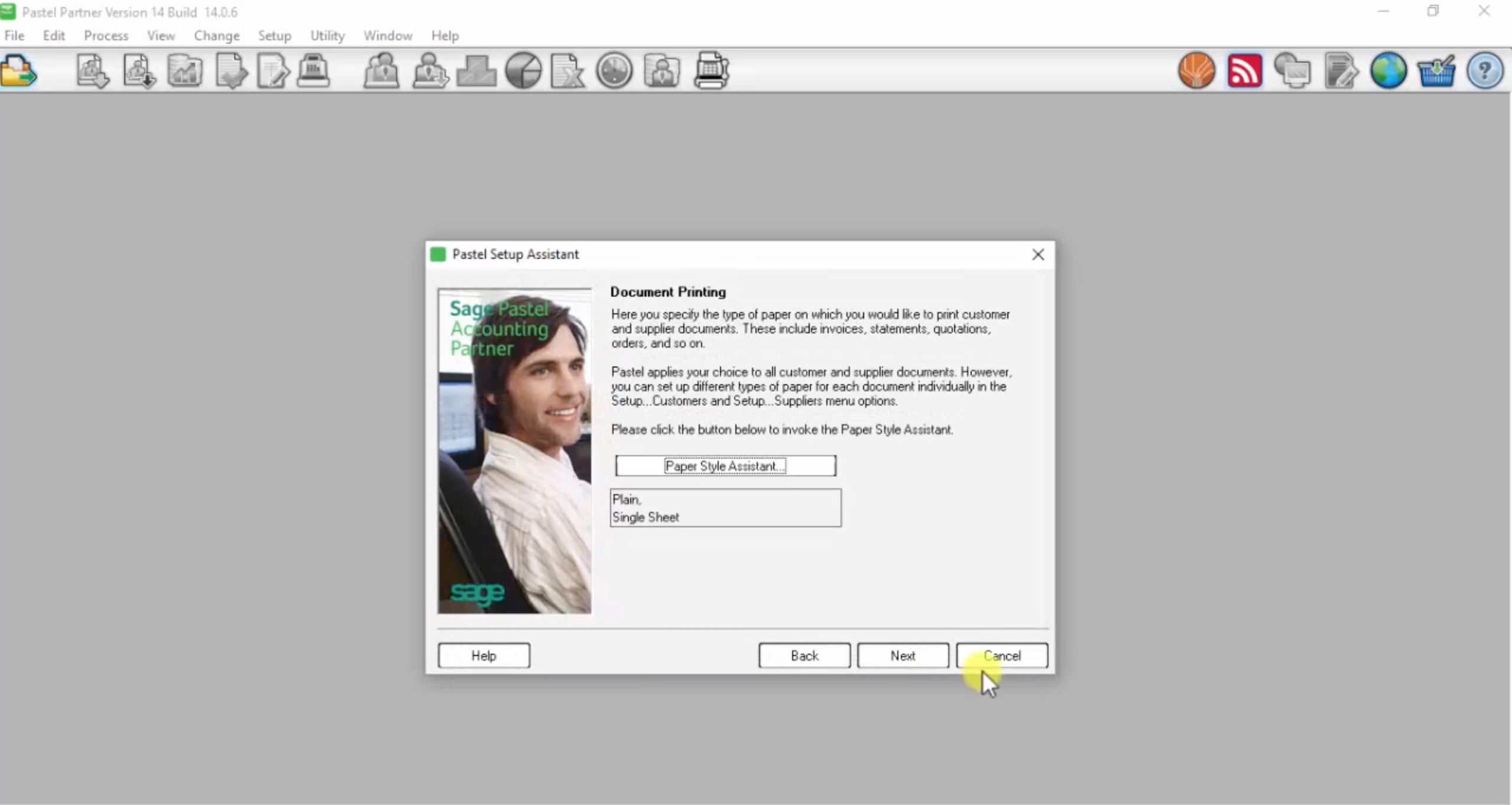
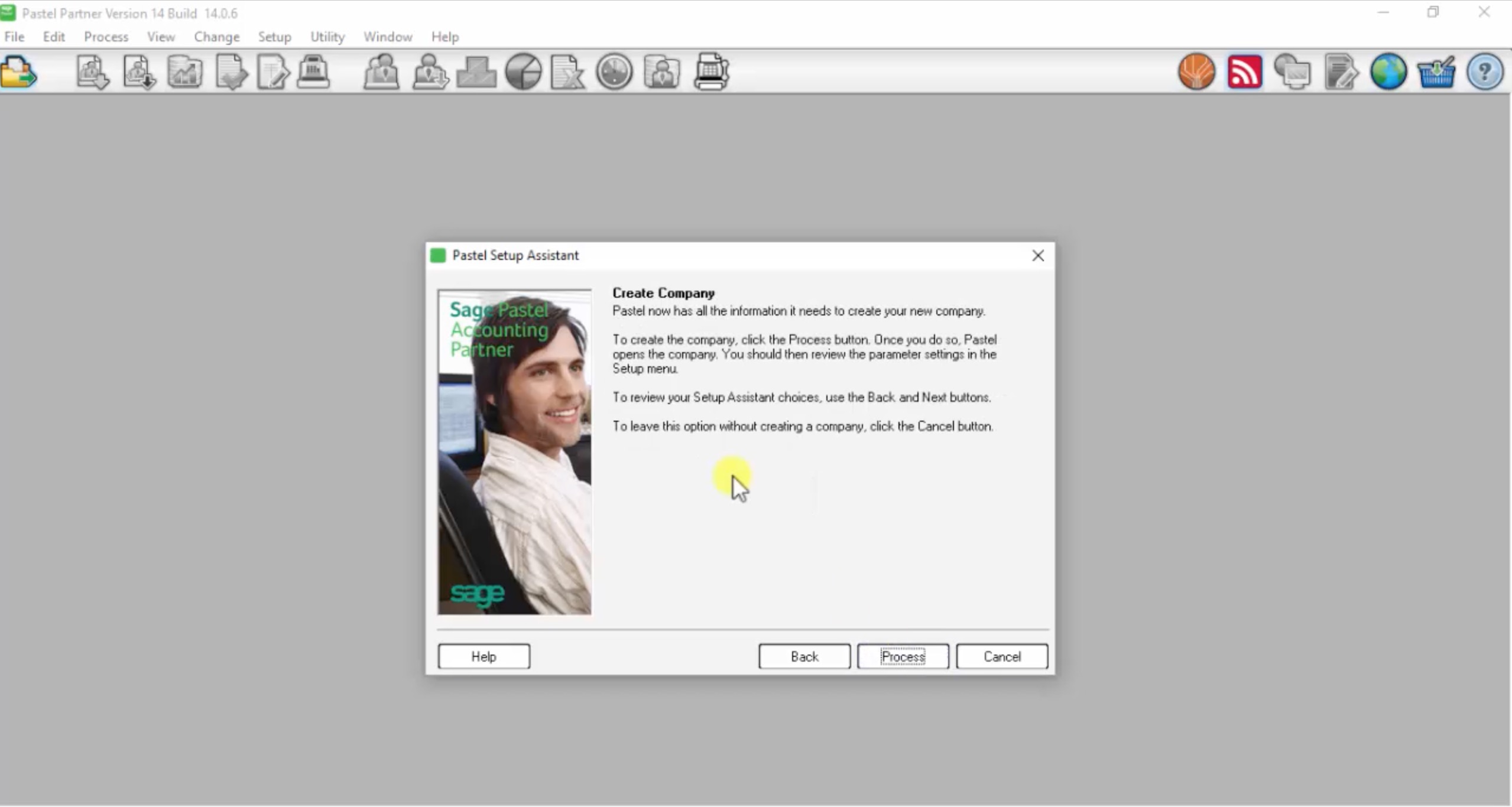
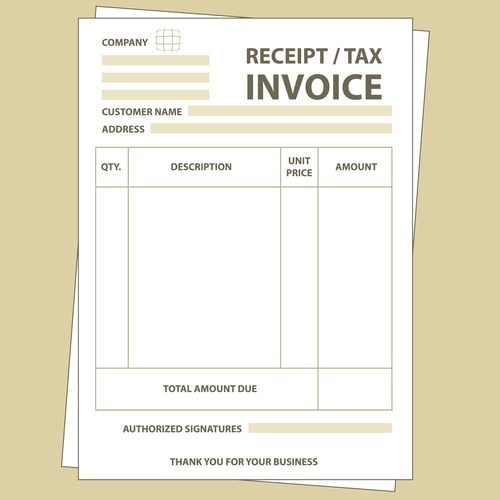





very nice learning explained well
Thank you for the feedback Joanna.
Loved the lesson, do understand, bit quick, but i did go back.
Thanks
what link do i use? i’ve got an assignment and i dont know what link to use
Thank you it was clear and understandable
thank you for such a straightforward instructions
Thank you, it was easy to follow
Fantastic! the explanations and illustrations are clear and on point. Thank you very much. I can’t wait to register for a full course
You make this whole sage thing easy to understand I am encouraged to go to another further with sage.
How do I register to become a student
Thank you so much this has enough information especial when you once studied pastel I am grateful and will make use of it
It is interesting and very helpful.Thank you
Fantastic! I cannot wait to start the course..thank you!
The video was very much easy to understand cant wait to register so i can register myself to do the practitioner sage pastel partner.
Please could you advise how do I link a T/A company to the main company? The Customer invoices are different. Thank you.
Hi, I like what I see!
Video is very informative and easy to follow (great pace and clearly illustrated)
Questions:
1. Is the R6500 online course presented in the same way or just hardcopy/PDF steps?
2. Maybe I missed, but can I setup ONE Template company and then copy/paste to make 50 clients work on same:
a. G/L accounts numbers and descriptions
b. Assets types (diff values obviously)
c. Inventory items (Hospitality industry – Beverages sold)
d. Service items (Hospitality industry – Accommodation, Meals, Transport supplied)
Thanks
Good day
I have started the setup process of our company but should I get all the information from the accountant first before I load the suppliers and customers as well as the financial information.
How should I go by doing this.
regards
Valerie
How would you edit the general ledger account to accommodate the clients needs? explaining the general ledge account and sub-account you will create for inventory.
thank you so much about this information i just received it really worked for me, I’ve long been look for a tutorial on this.
how can i get more lessons on pastel like:
Setup Supplier Control, Setup Supplier Documents, Setup Customer Control and Defaults.
Creating Supplier Account, Customer Account and Inventory List
Hi,
How do I view my company details after creating it?
Can you please explain to me step by step how do I process opening balances in pastel?
Thank you. very clear instructions.
These lessons are very helpful, for they prepare me for my test ?
So easy to use and clear information.
Thank you so much
Very helpful. thank you
it was very helpful
If I made a mistake in creating a company, then deleted it, how do I create another one?
Thanks. This is very helpful.
HI
I am stuck – setup Financial categories – sole acces mode???
This video is amazing wow